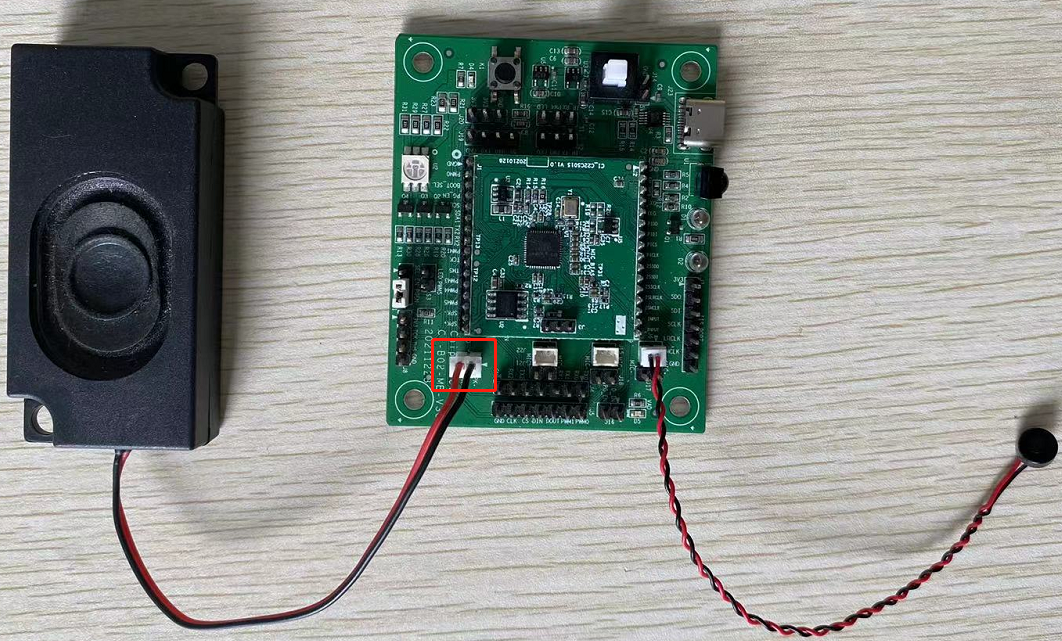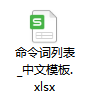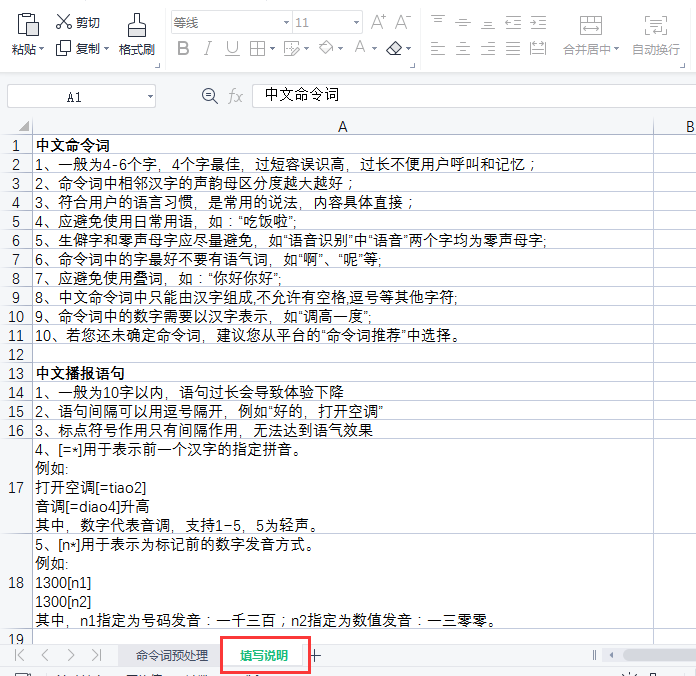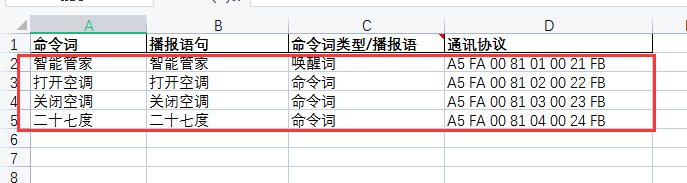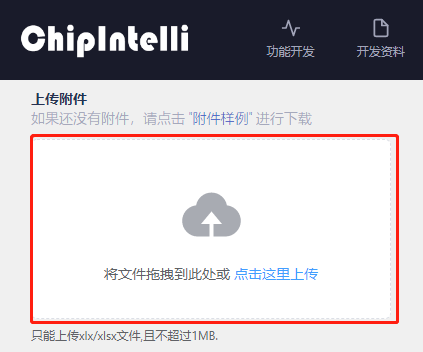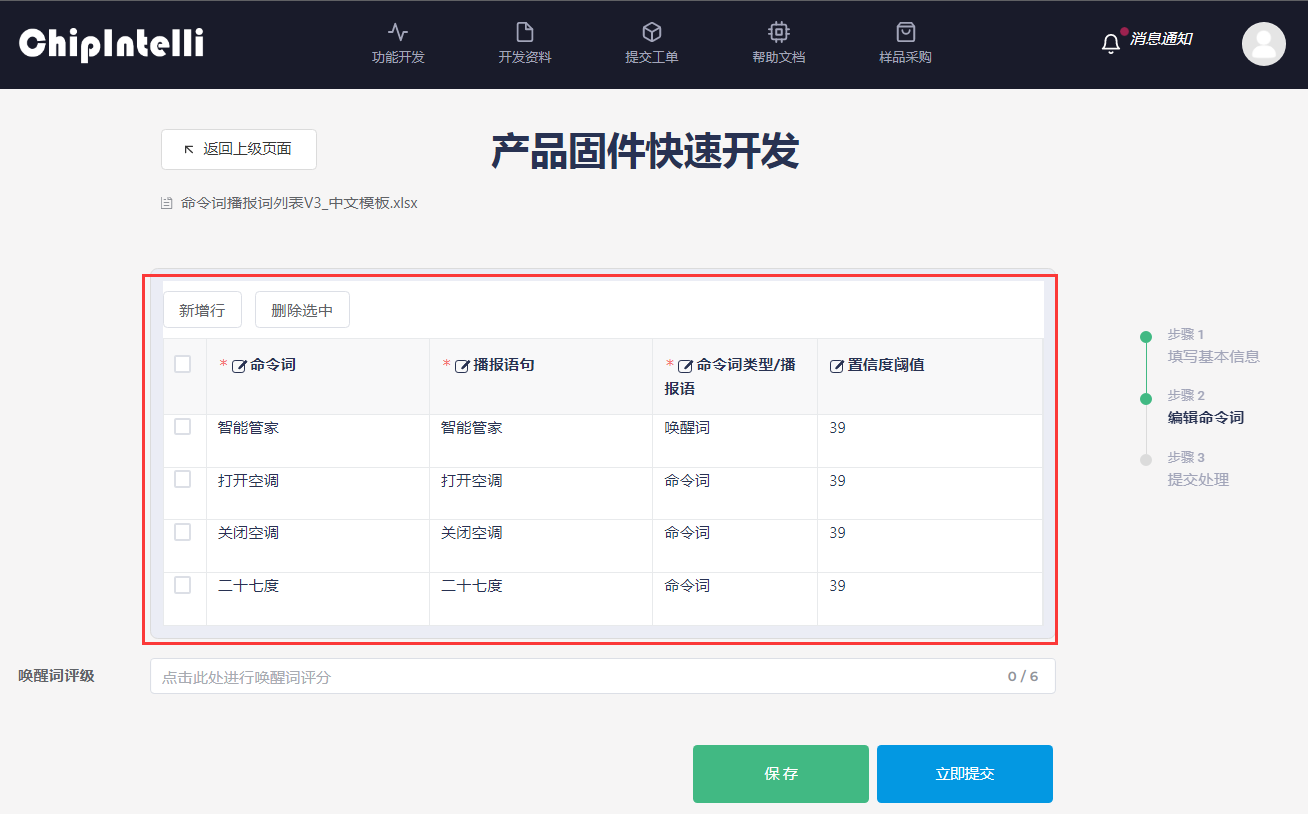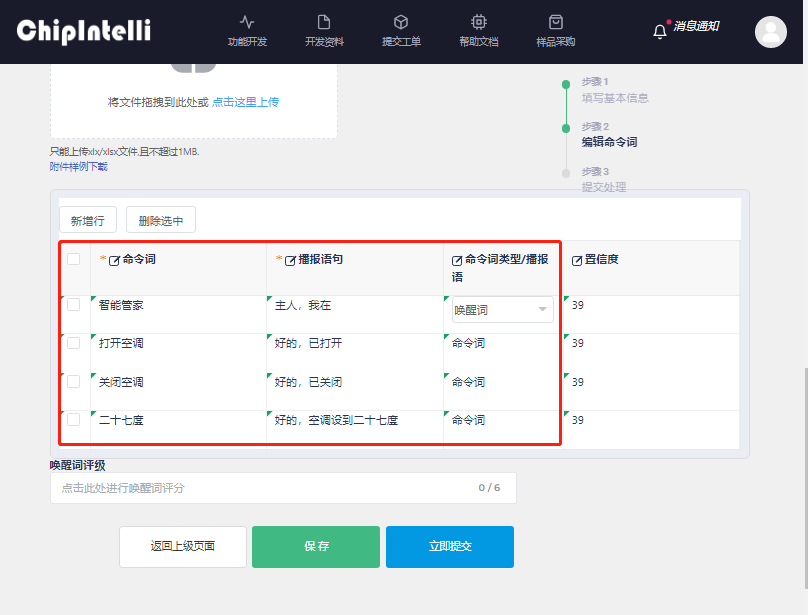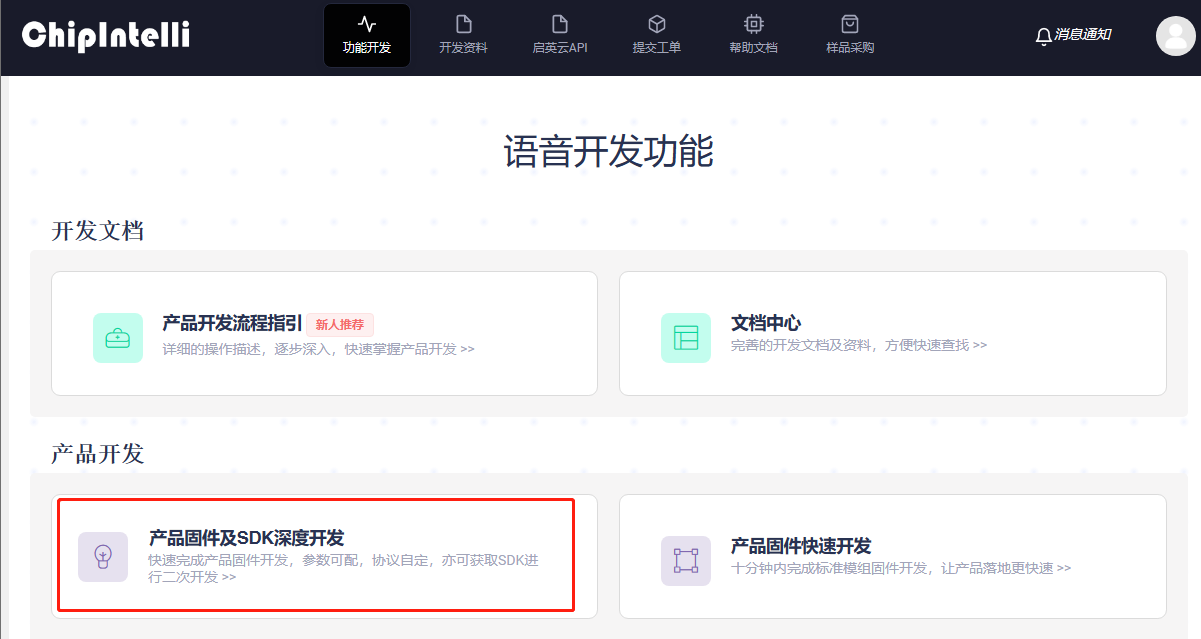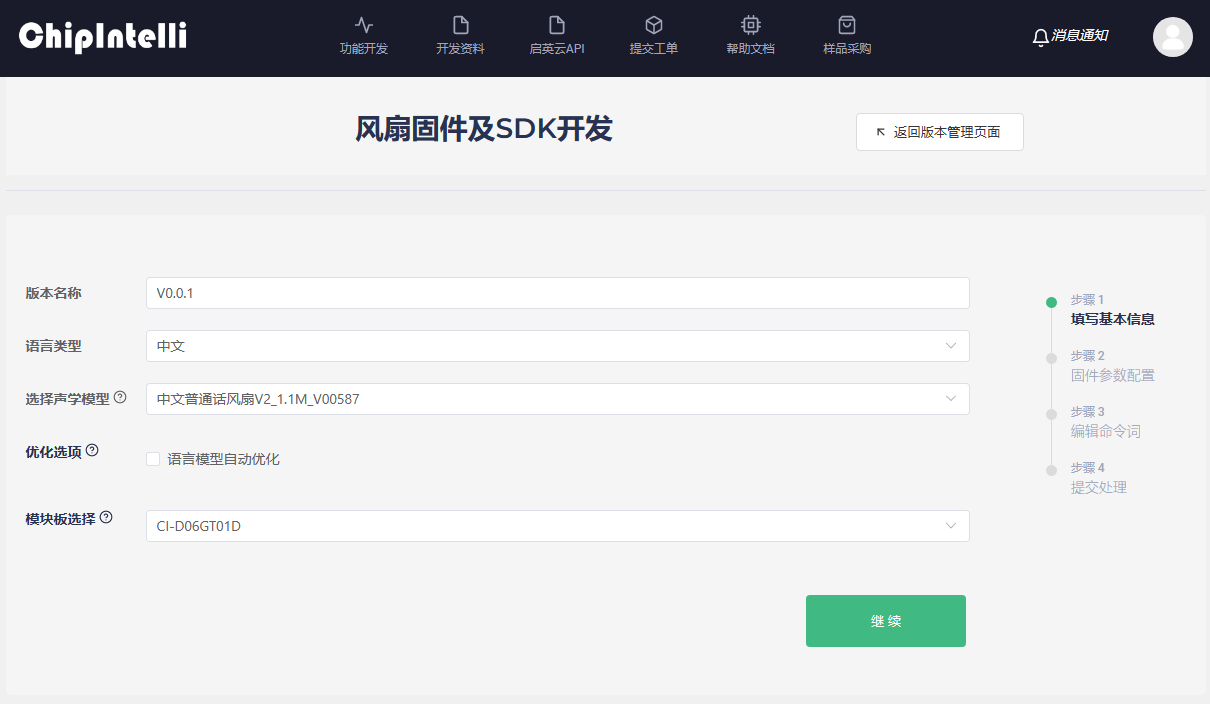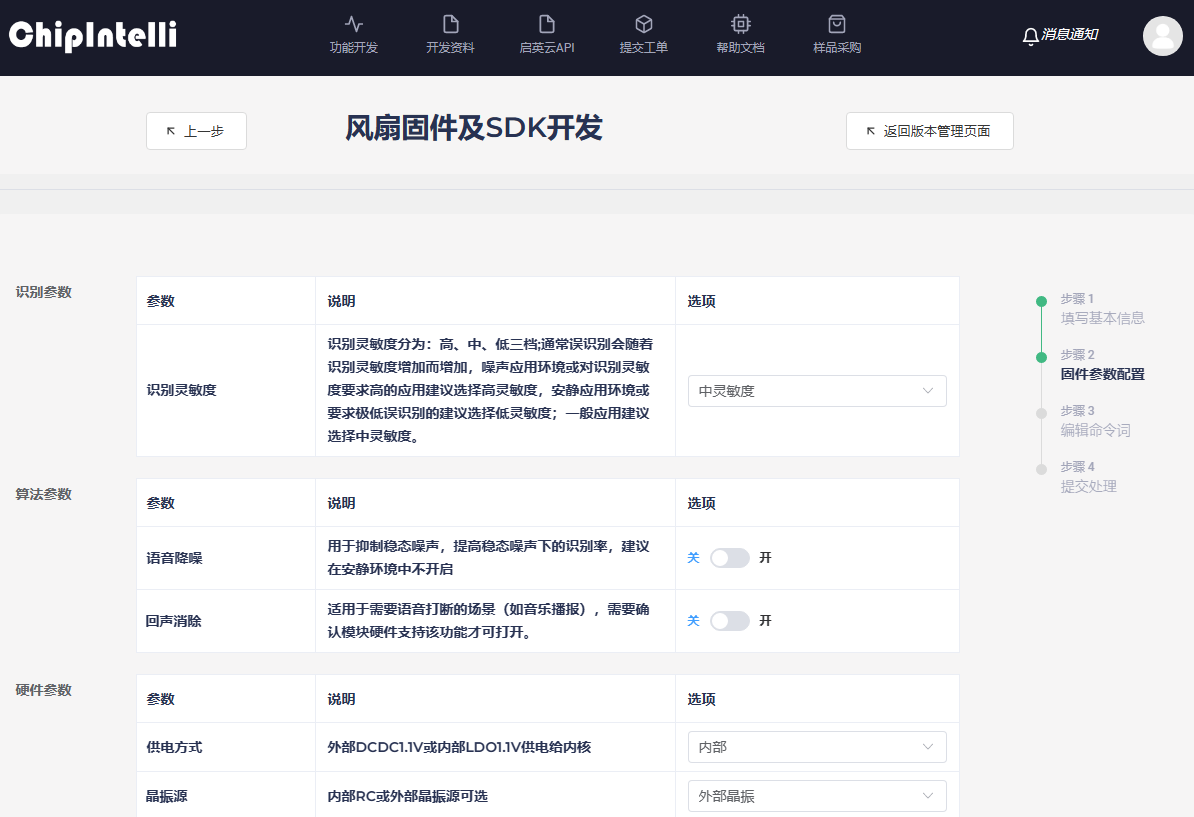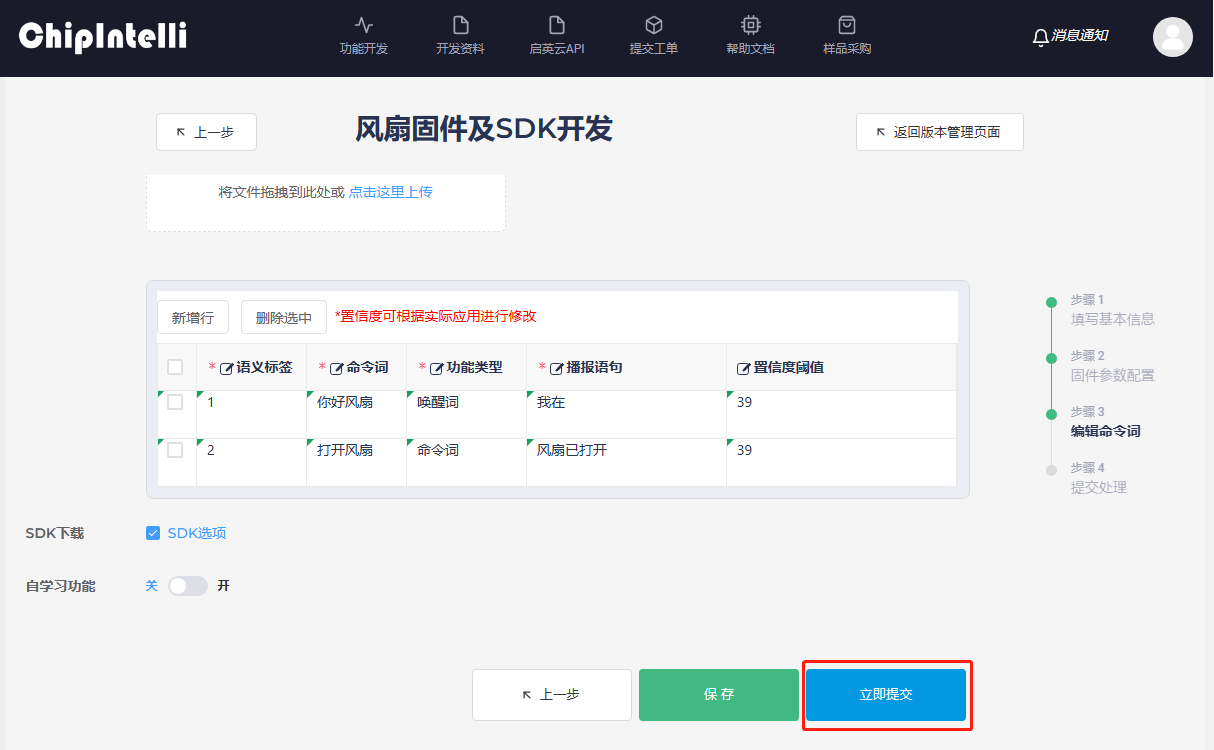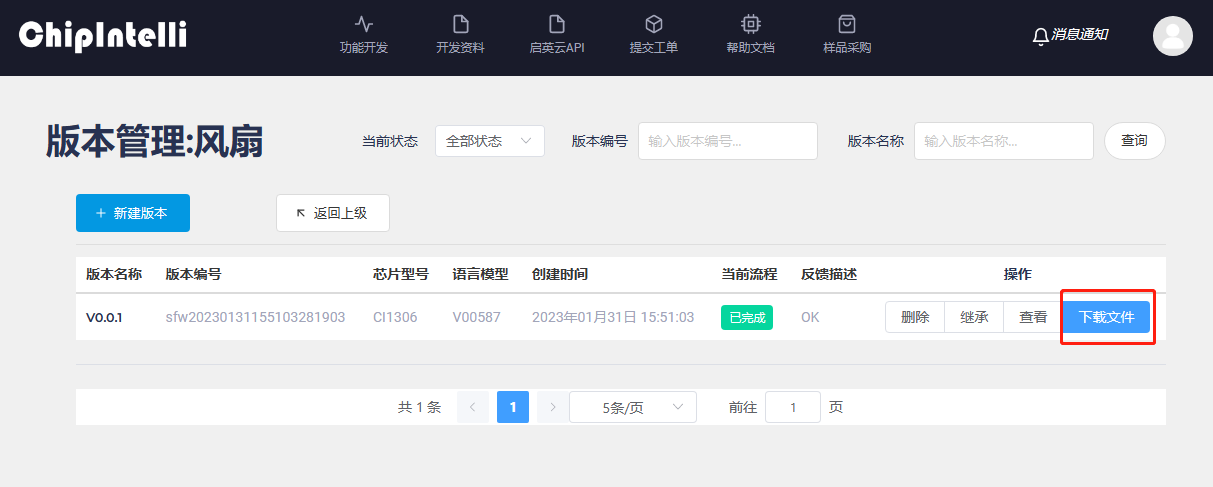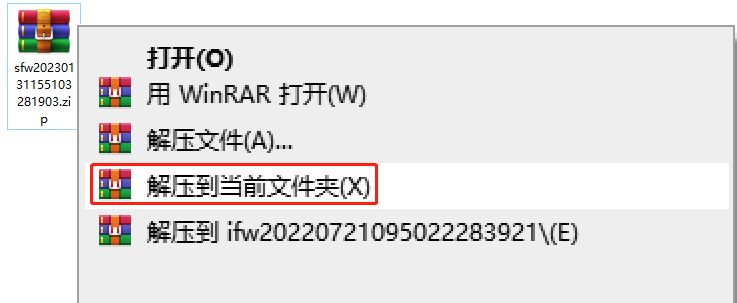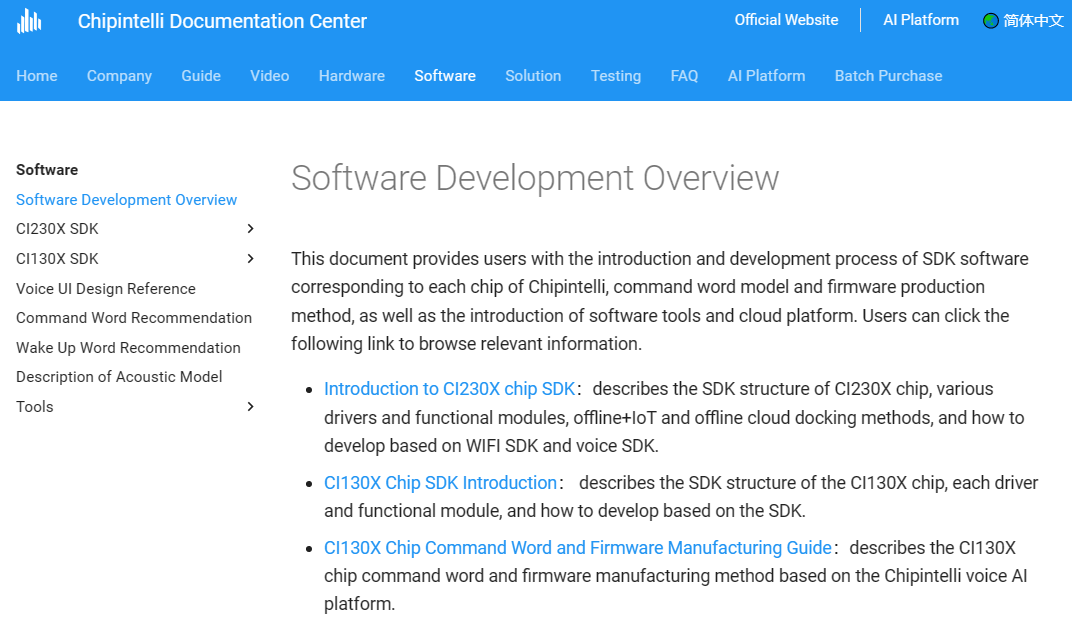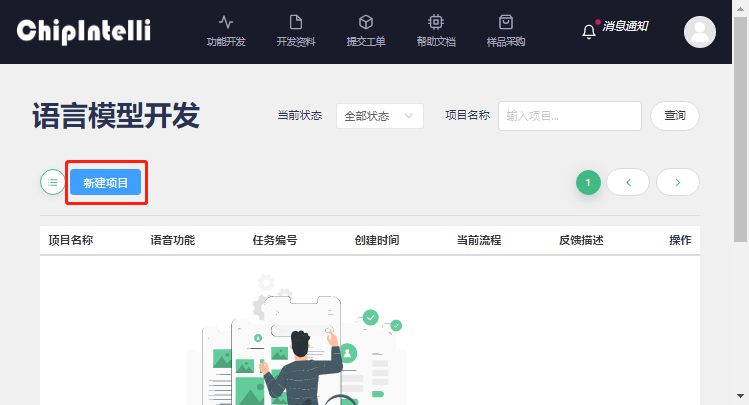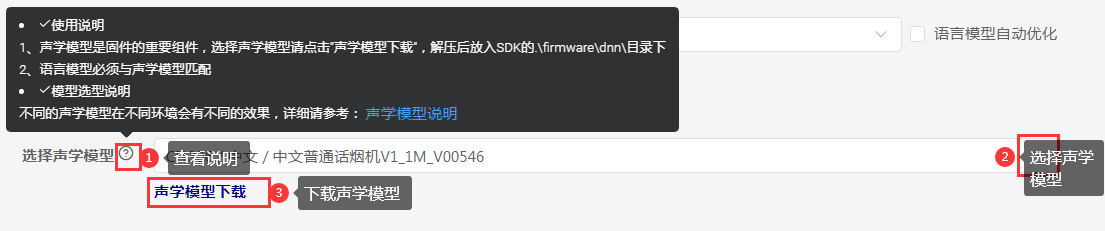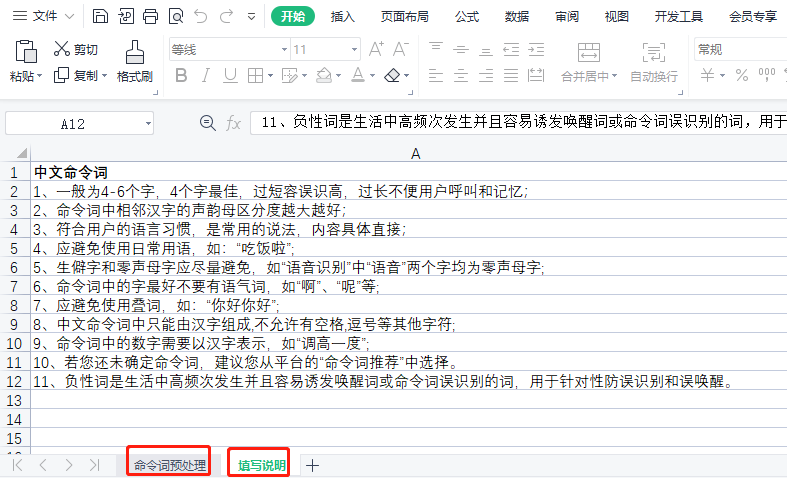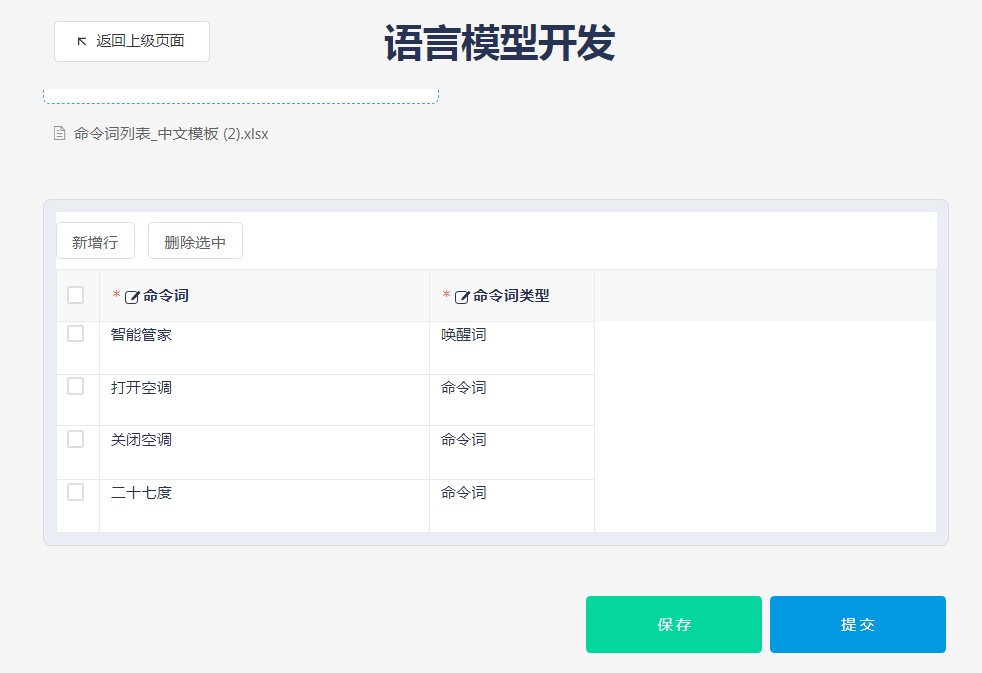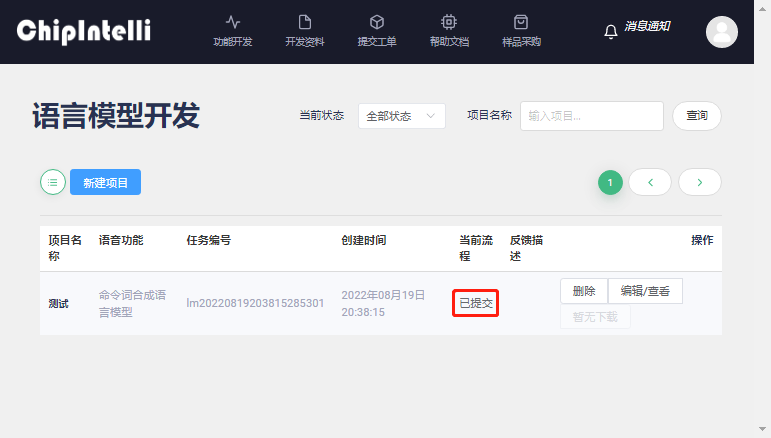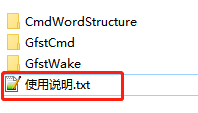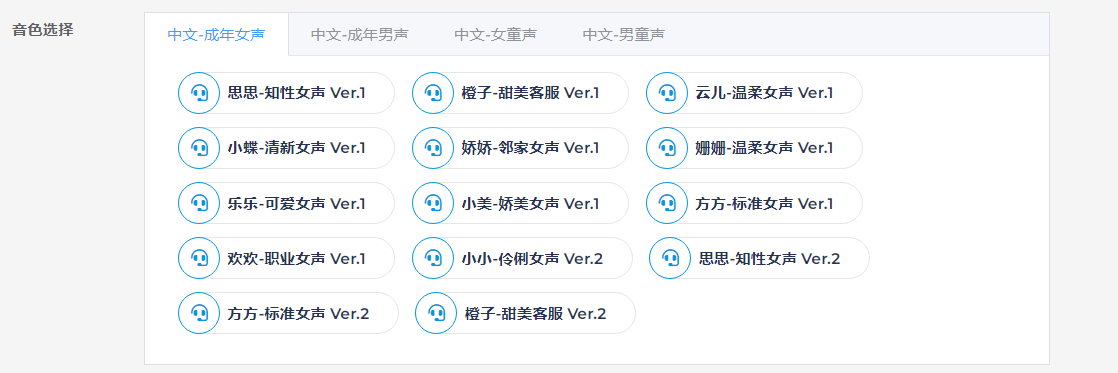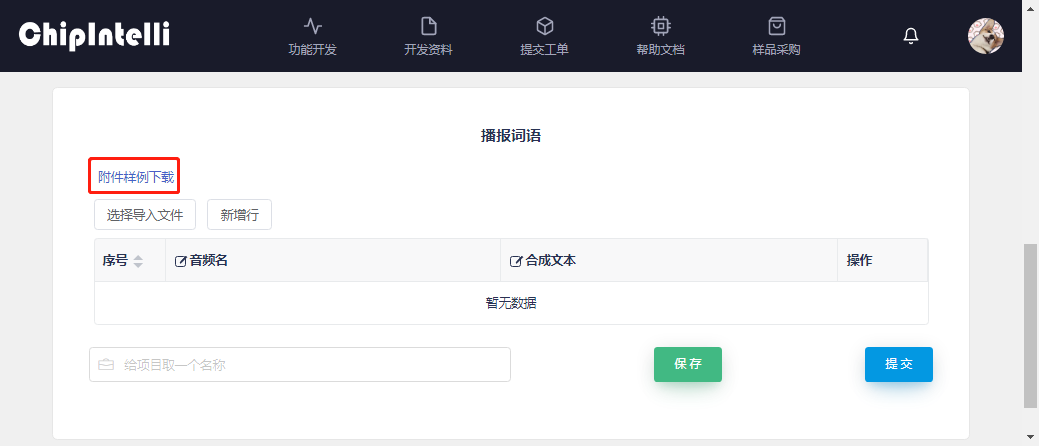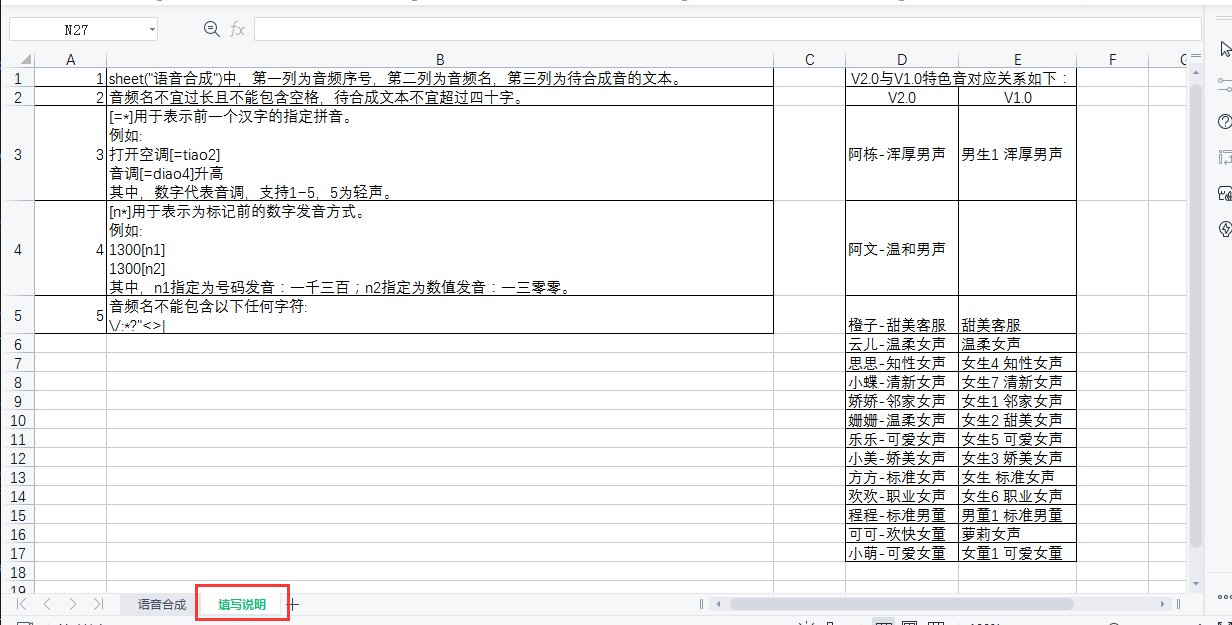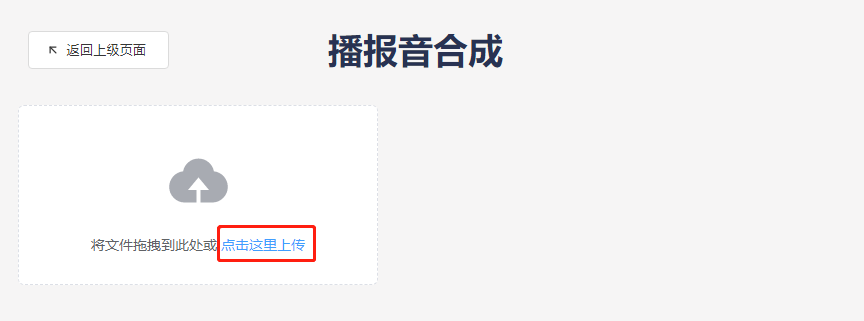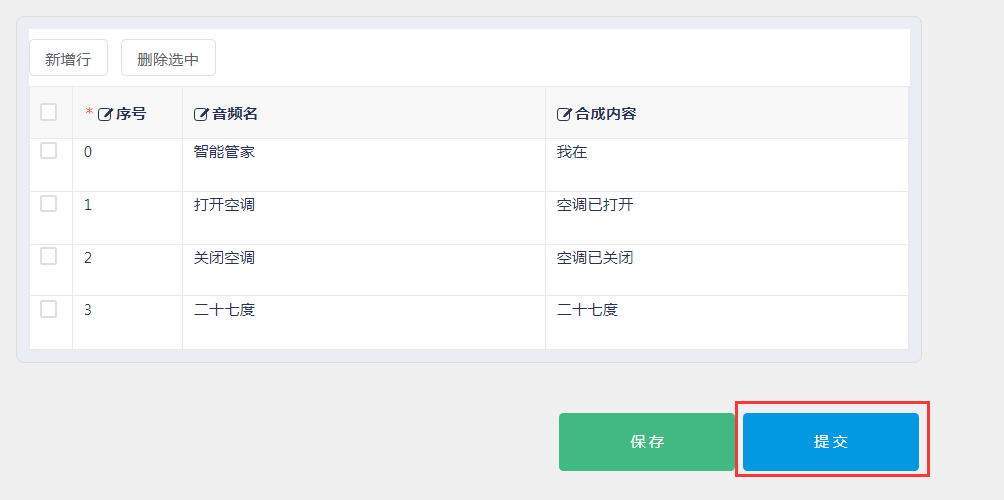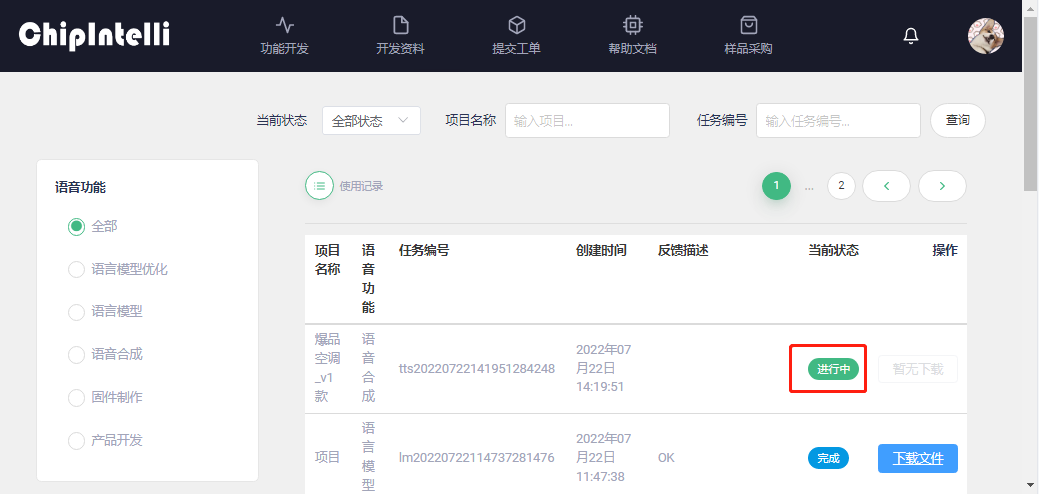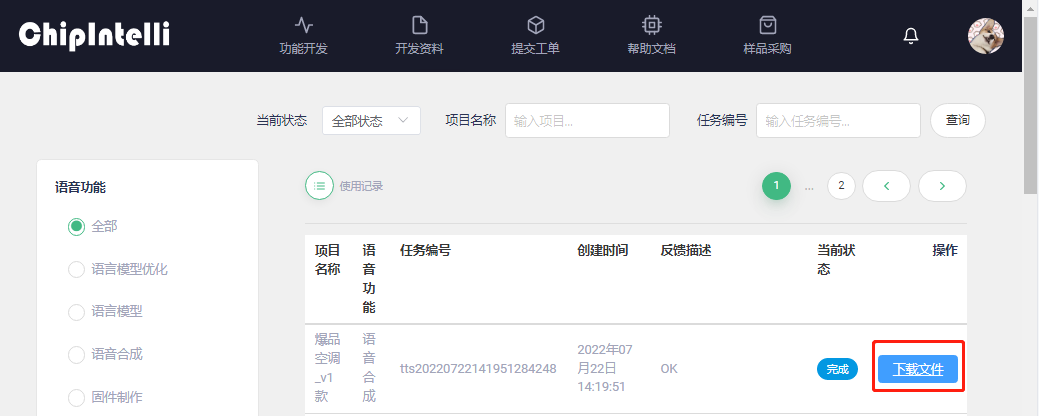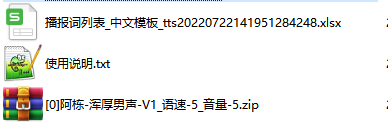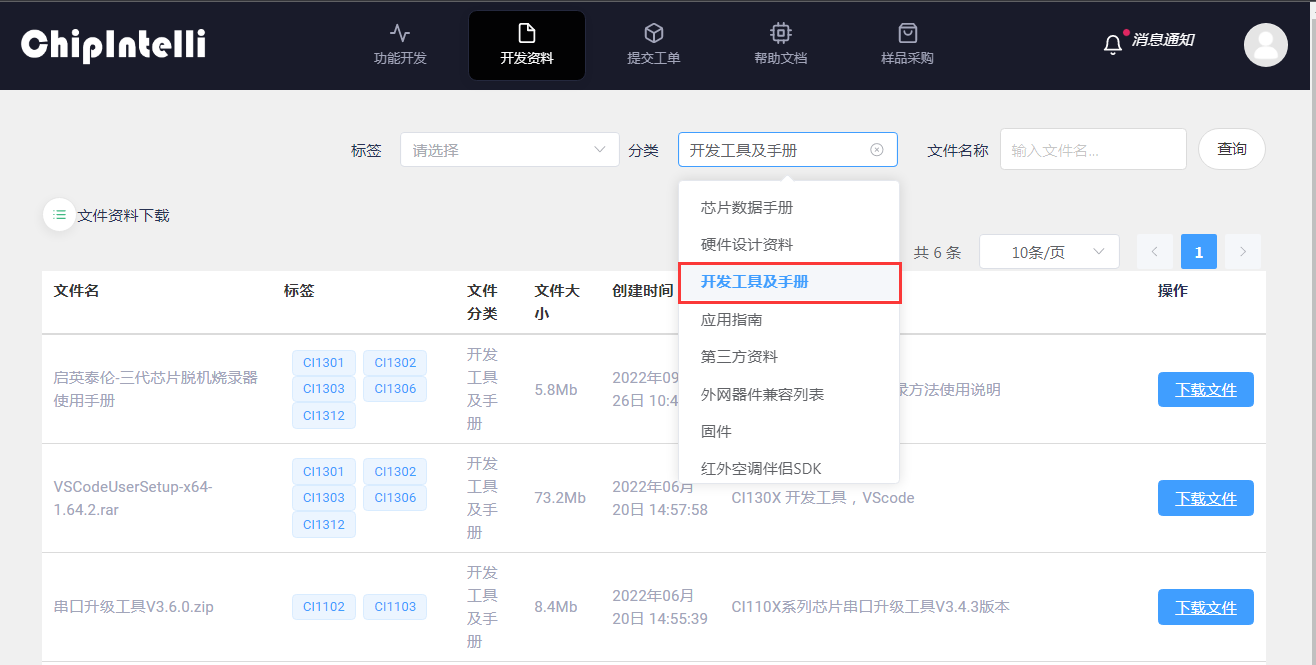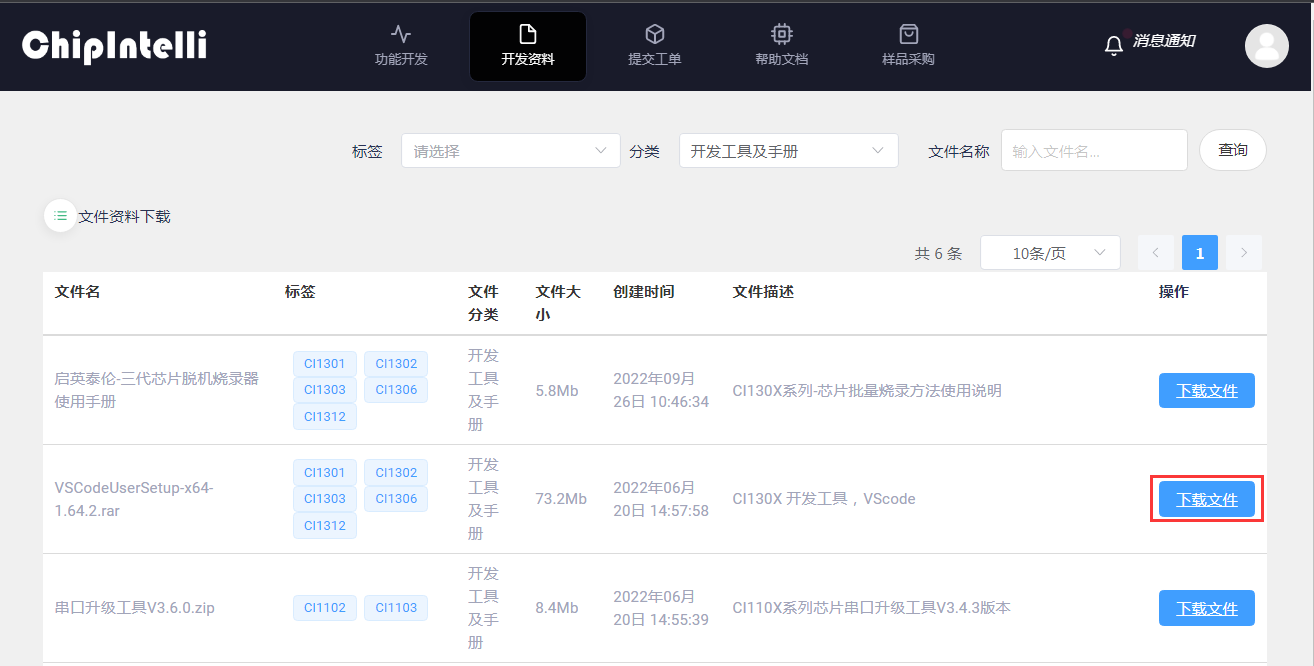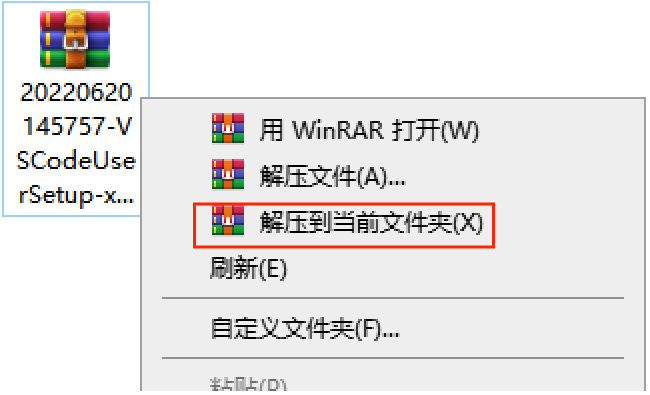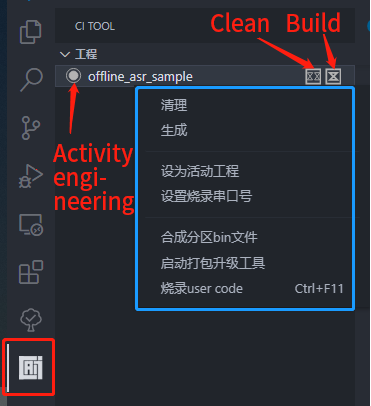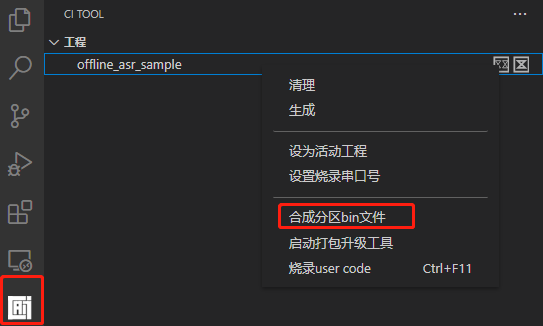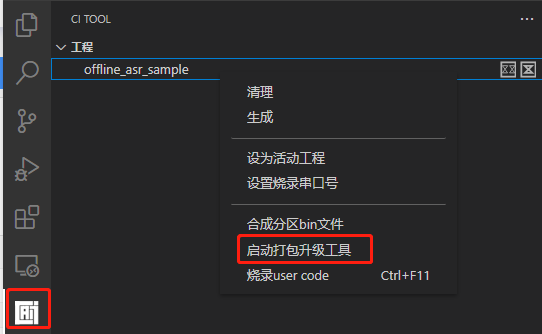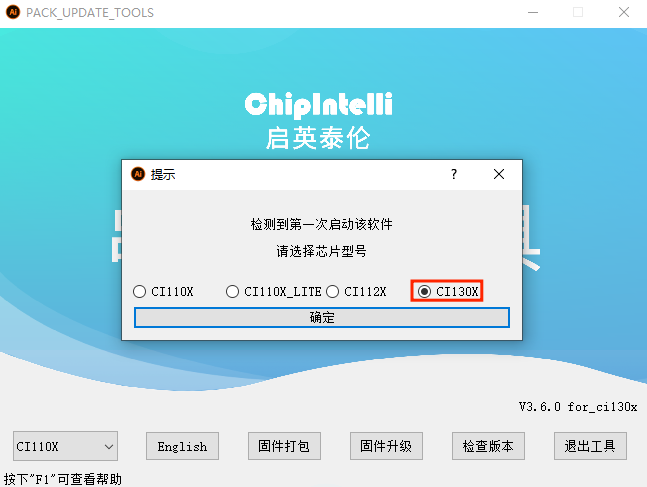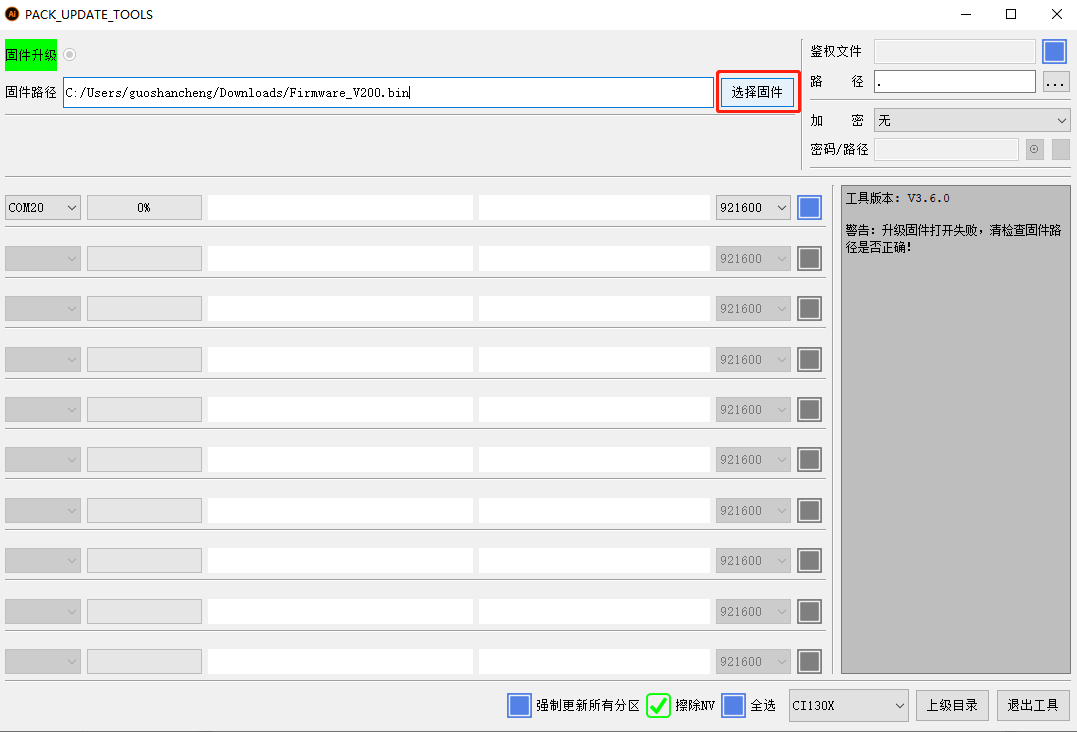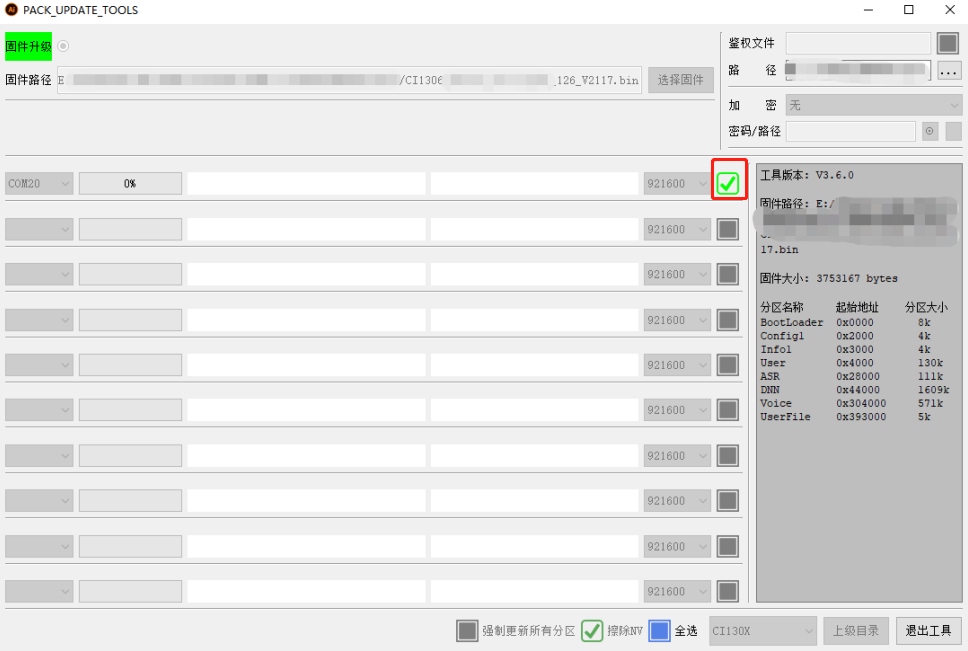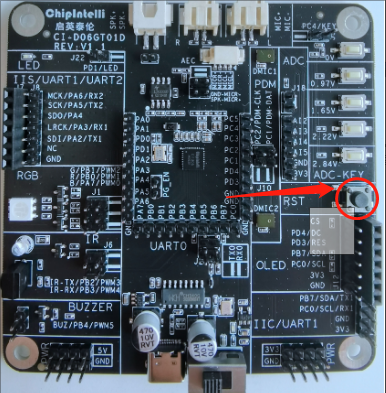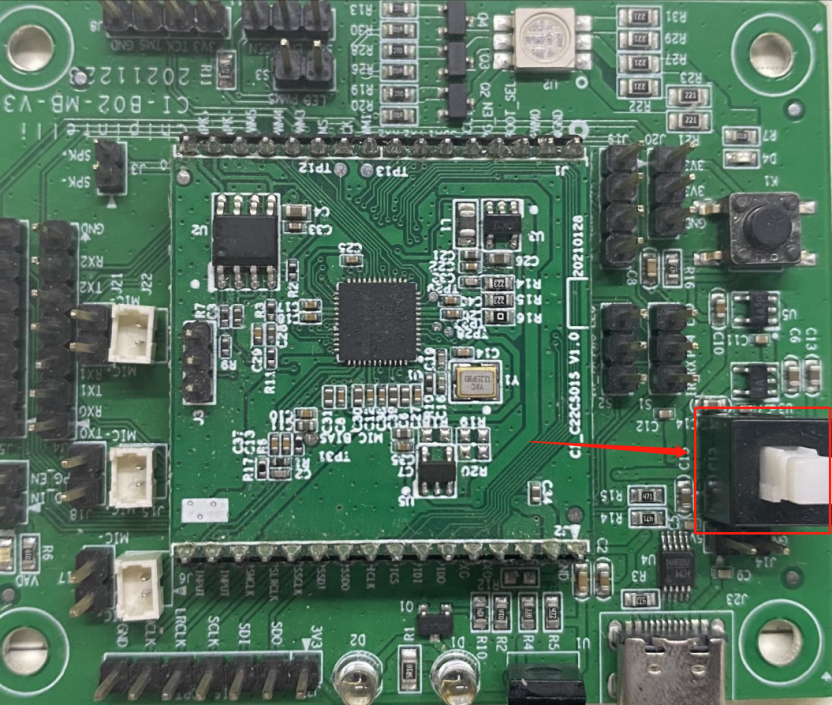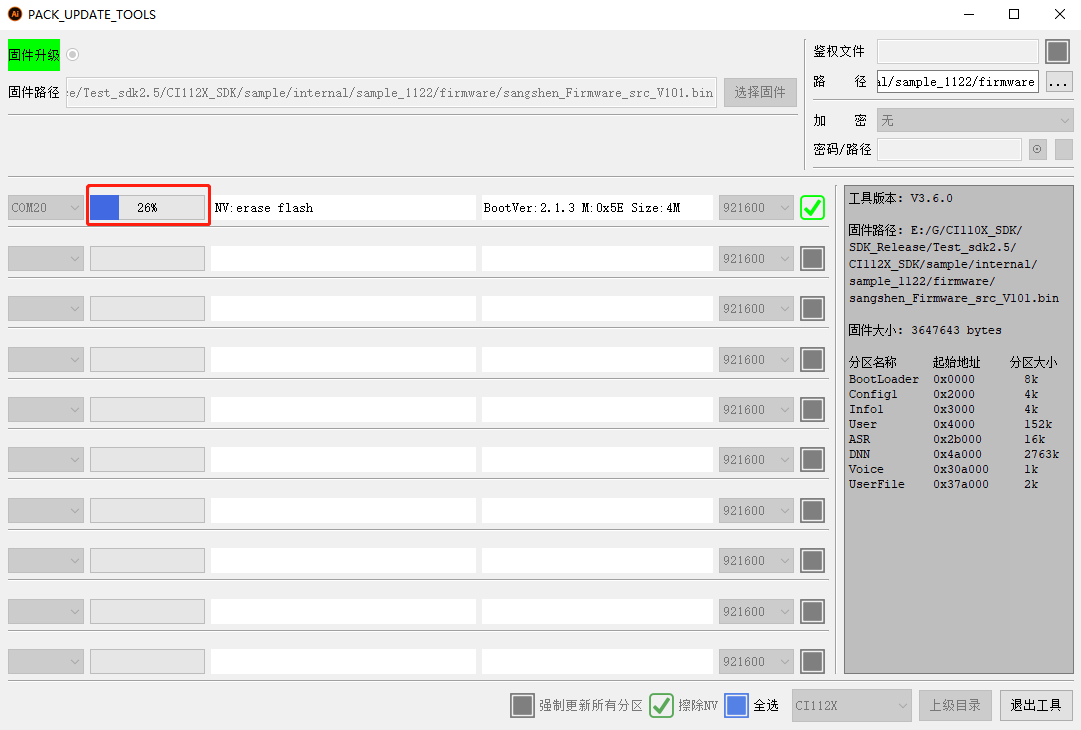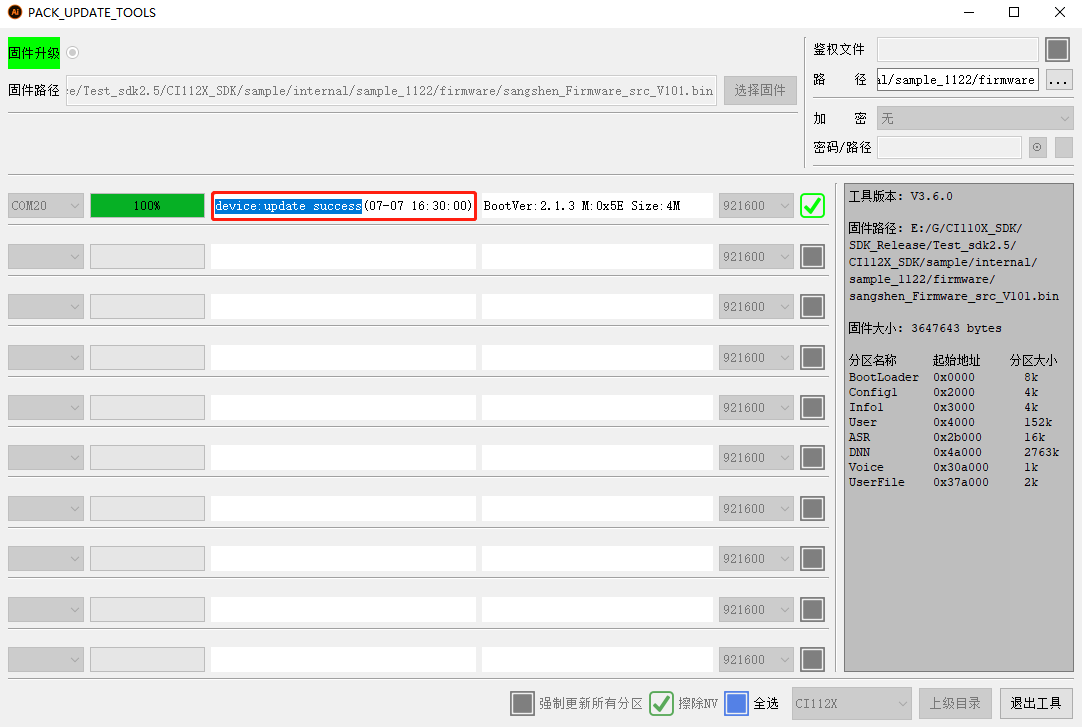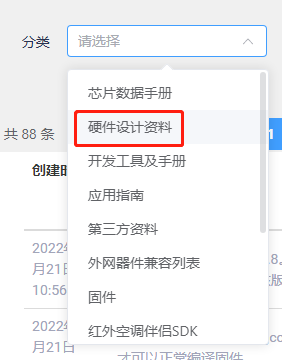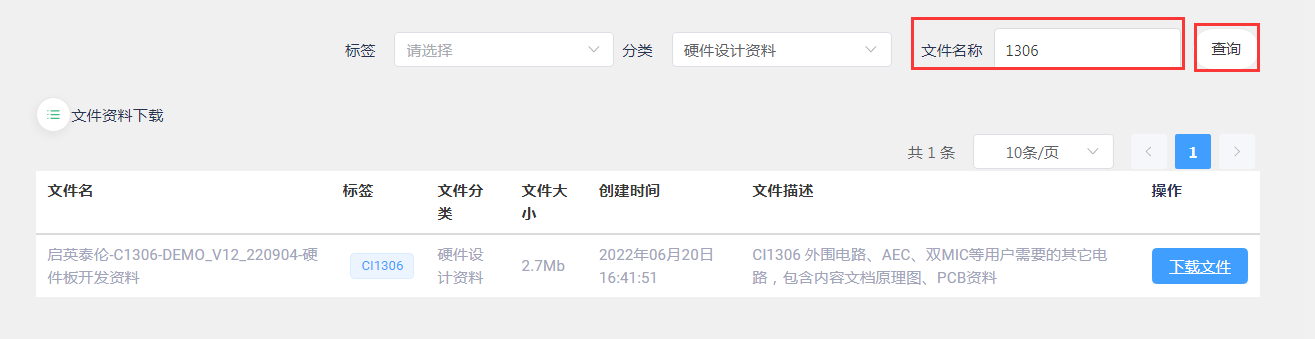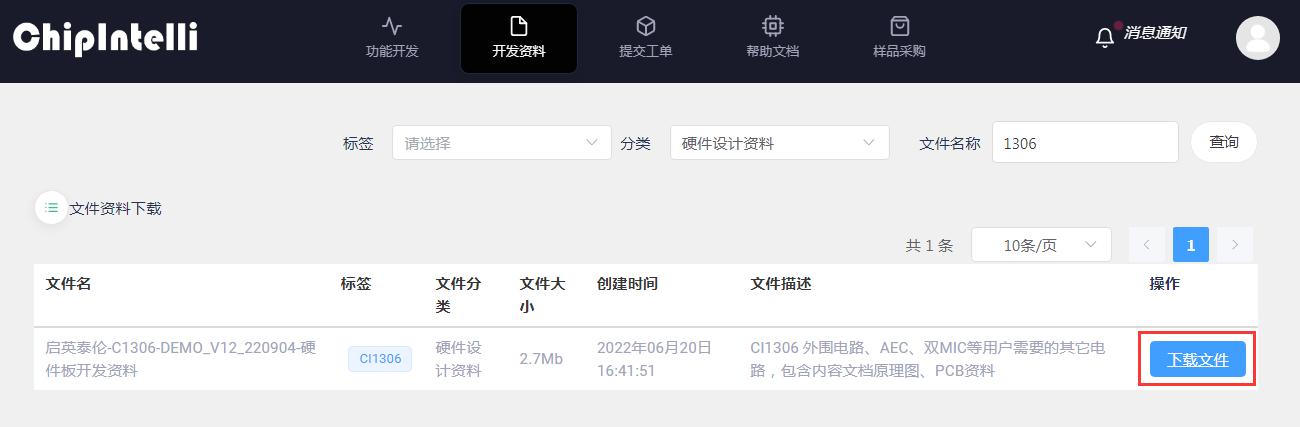New Platform Product Development Process Guidance¶
If you are using the new version of voice AI platform, please see the following product development process guidance.
Getting Started¶
1. Get to know pronunciation for the first time¶
If you are the first time to contact with intelligent voice products, you can first learn the following: ☞Speech recognition principle;
If you have learned about voice knowledge, you can log in to the voice AI platform and view the ☞Kai Ing Thai Lun demo demonstration video, let you know something about Chipintelli’s voice chip;
If you have any understanding of these, please directly refer to ☞How to obtain voice AI platform account. On this platform, you can obtain more information and develop products. It is recommended that you apply for registration of platform account and use it. At present, this platform is open to users for free.
2. Get the development board kit¶
For new users, it is recommended that you directly select our development board kit for development. We have provided you with supporting instructions, software SDK, firmware and various tools, so that you can more easily start to develop. Our development board kit is associated with modules. If you do not have a development board kit associated with a module, or do not know which module and development board kit to choose, please read the following: ☞Hardware Selection Guide, After selection, you can purchase the module and development board kit according to the instructions in the ☞Batch Purchase.
If you already have a development board kit, but do not know how to experience it, please check the content in the section of “Initial Experience Recognition Interaction” below to experience the charm of voice yourself.
3. Initial experience, identification and interaction¶
Prepare your development board, connect it to the power supply, and when you hear the welcome announcement, you can start your journey of voice interaction.
If you still want to make your own demo firmware after the experience, please refer to the following advanced chapter.
Advanced¶
1. Development environment preparation¶
If you already have our development board kit, please check the following contents directly. If you do not have a development board kit at present, please obtain the development board kit in accordance with the contents of the above Article ☞Obtain Development Board Kit.
1.1 Build a programmable development environment¶
After entering the voice AI platform, click 【☞Development materials】, select “Development Tools and Manuals” by category; After “query”, download the development tools and manuals of the corresponding chip models according to the file description (you can further filter them by selecting tags), unzip them, and then unzip them according to 【☞the installation and use of compiled software】.
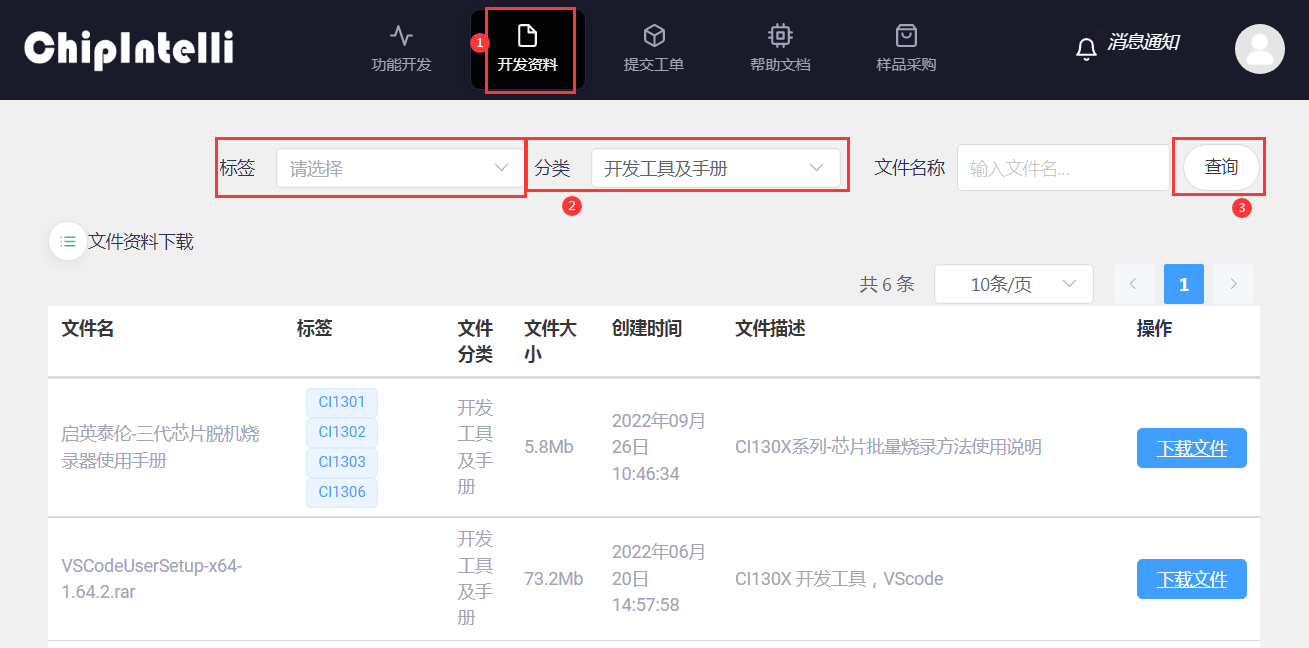
1.2 Confirmation of Development Board Kit¶
After receiving the purchased development board kit, you need to refer to the following steps to assemble and confirm the function of the development board kit:
Confirmation steps for CI130X series CI-D06GT01D development board kit:
-
Insert the microphone into the socket as shown in the figure; (Note that the microphone is polar, the red line corresponds to the MIC+of the plate, and the black line corresponds to the MIC - of the plate)

-
Connect the type-c end of the data cable to the module as shown in the figure, and connect the other end to the USB interface of the computer;

-
Turn the power switch and turn on the power indicator. After it is lit, the speaker will hear “Welcome to use the intelligent butler. You can use the intelligent butler to wake me up. The voice is off. If you need voice, please turn on voice”;

-
The user calls the “Smart Housekeeper” at the normal speech speed, and will hear the speaker announcing “Hello”, so that you can confirm that the module can work normally.
Confirmation steps for CI1122/CI110X series CI-B02-MB development board kit:
-
Insert the microphone into the socket as shown in the figure; (Note that the microphone is polar, the red line corresponds to the MIC+of the plate, and the black line corresponds to the MIC - of the plate)
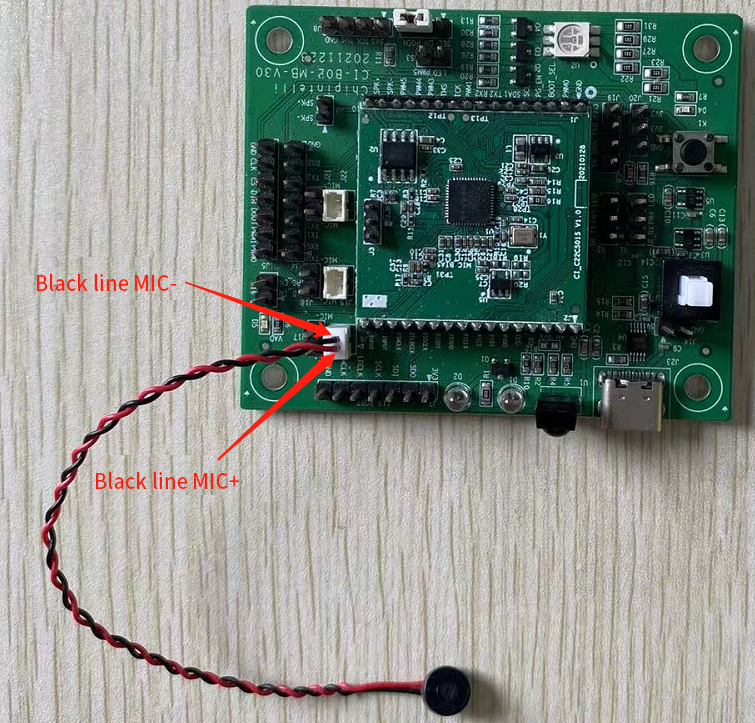
-
Connect the type-c end of the data cable to the module as shown in the figure, and connect the other end to the USB interface of the computer;

-
Press the power switch, turn on the power indicator, and then the speaker will sound “Welcome to use the intelligent butler, you can use the intelligent butler to wake me up. The voice is turned off, and if you need voice, please turn on voice”;
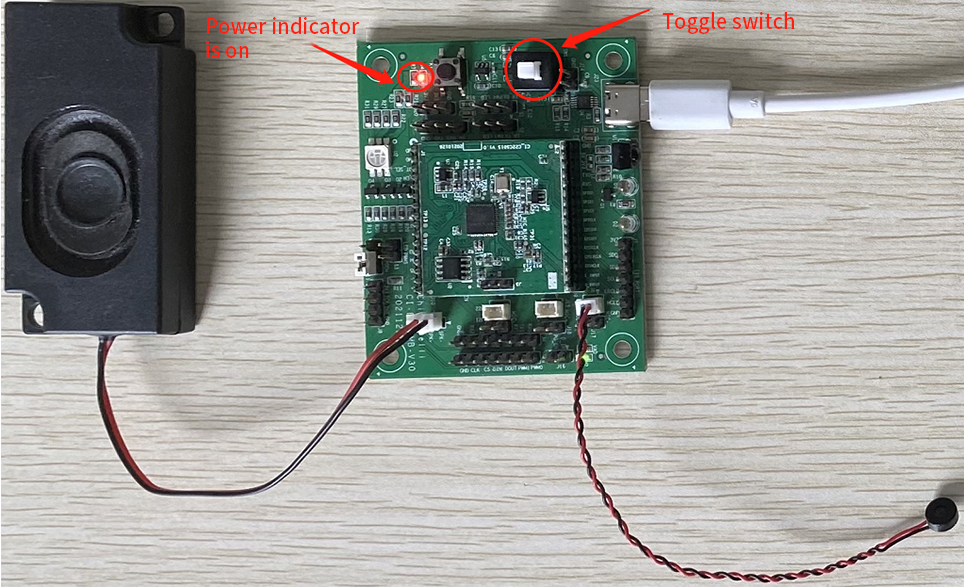
-
The user calls the “Smart Housekeeper” at the normal speech speed, and will hear the speaker announcing “Hello”, so that you can confirm that the module can work normally.
If you purchase other development board kits, you can also perform assembly and function verification according to the above steps
2. Online development of product firmware¶
After the user’s “development board kit” and “development environment” are prepared and the basic functions are confirmed to be normal, this chapter will then take you to learn more about the online development, burning and testing of voice firmware. Now you can officially begin to feel the fun of voice development.
2.1 Rapid development of product firmware¶
Users can use this function to automatically generate voice firmware within ten minutes, making the product landing faster.
-
Enter the “Function Development” page of the voice AI platform;

-
Click the “Product Firmware Rapid Development” section under the “Function Development” page to enter the firmware rapid production process page;
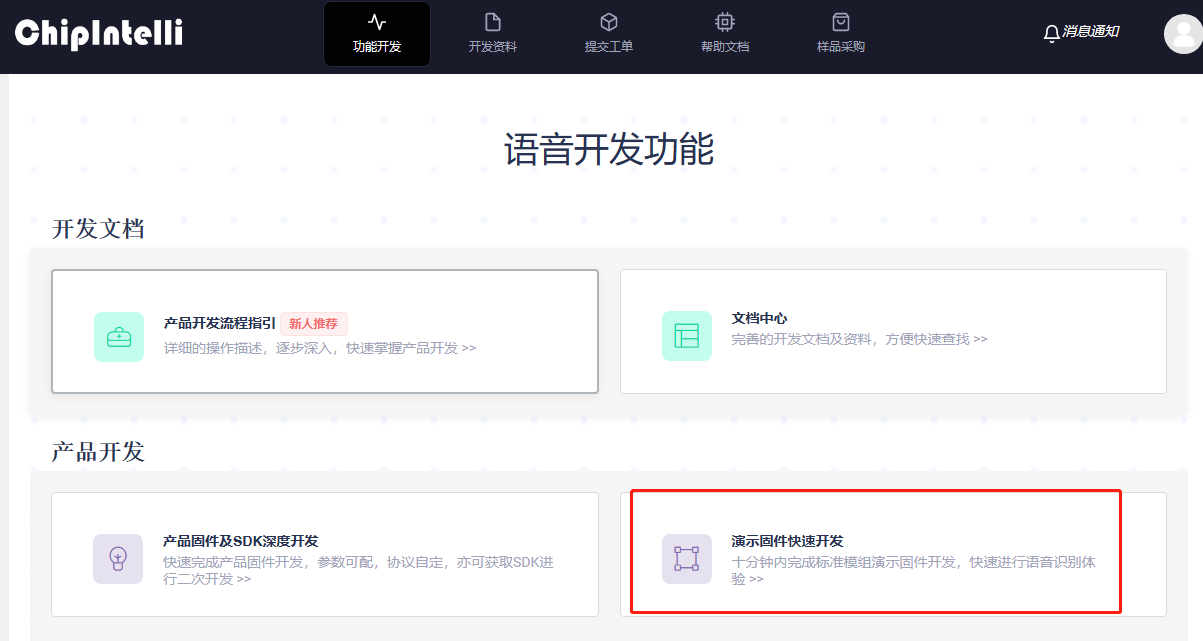
-
Users need to click “New Project” to enter the rapid development process of project product firmware. An example is shown below:
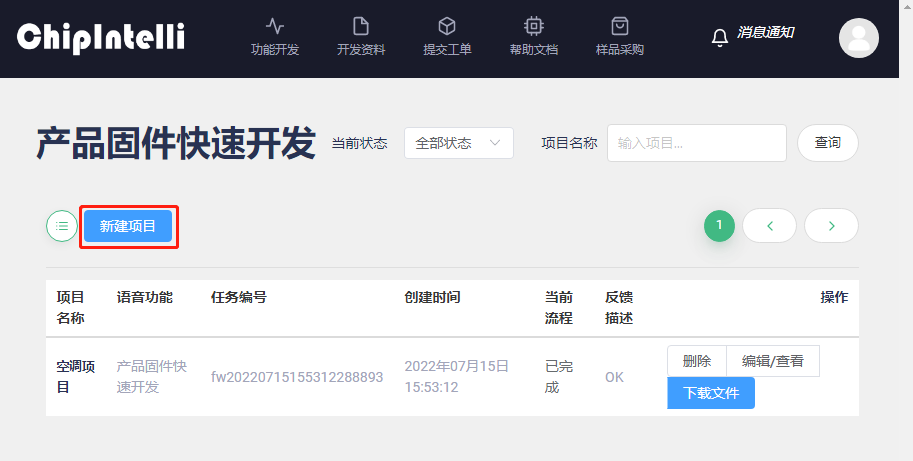
-
According to the prompts on the page, the user should fill in “project name, product type, language type, chip selection, optimization options, selection of plate configuration, sensitivity, voice color” and other information according to the specific product to be developed, and then click “Continue” (if you have any questions about a certain item, you can click the question mark “?” in the circle next to it View comments). The “optimization option” is the automatic optimization of the language model, which aims to improve the product recognition experience effect and optimize the parameters such as the confidence of command words and wake-up words (currently, only single wake-up word is supported. If you submit multiple wake-up words, the system will only optimize the first wake-up word, and other wake-up word systems will be treated as command words for optimization). Because the automatic optimization is relatively time-consuming, If you have selected the automatic optimization function when submitting, please wait patiently for the completion of model optimization. An example is shown below:
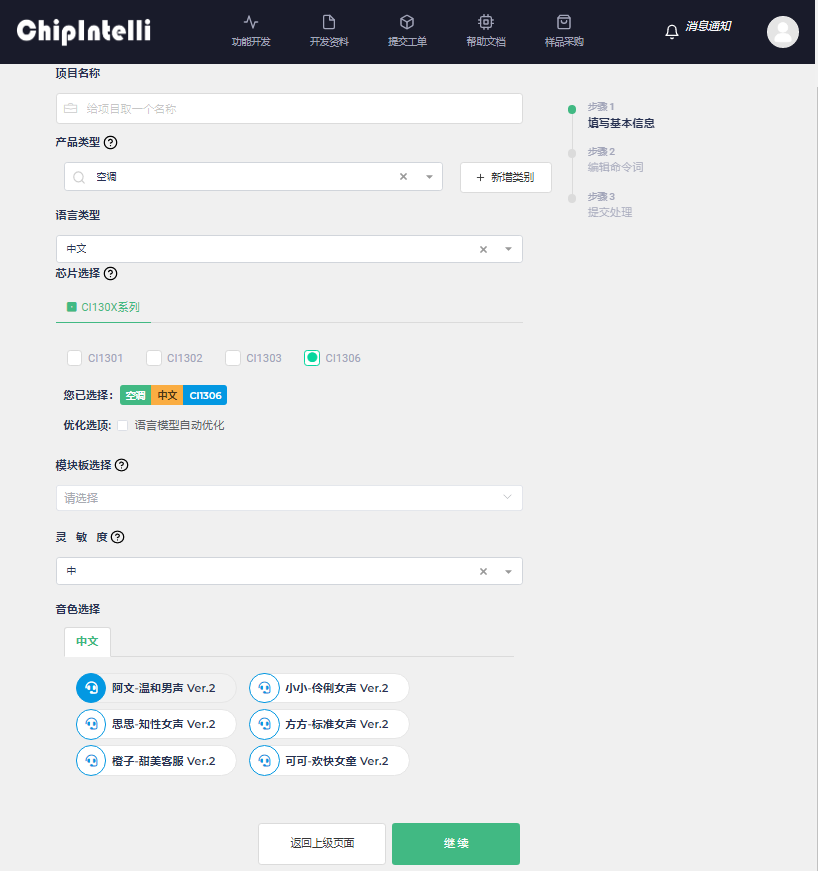
-
Selecting “Protocol Type” means selecting the serial communication protocol. Currently, there are two options: “Serial Protocol V1” and “User defined” hexadecimal protocol by default. New user experience recommends selecting the default “☞Serial Protocol V1”. An example is shown below:
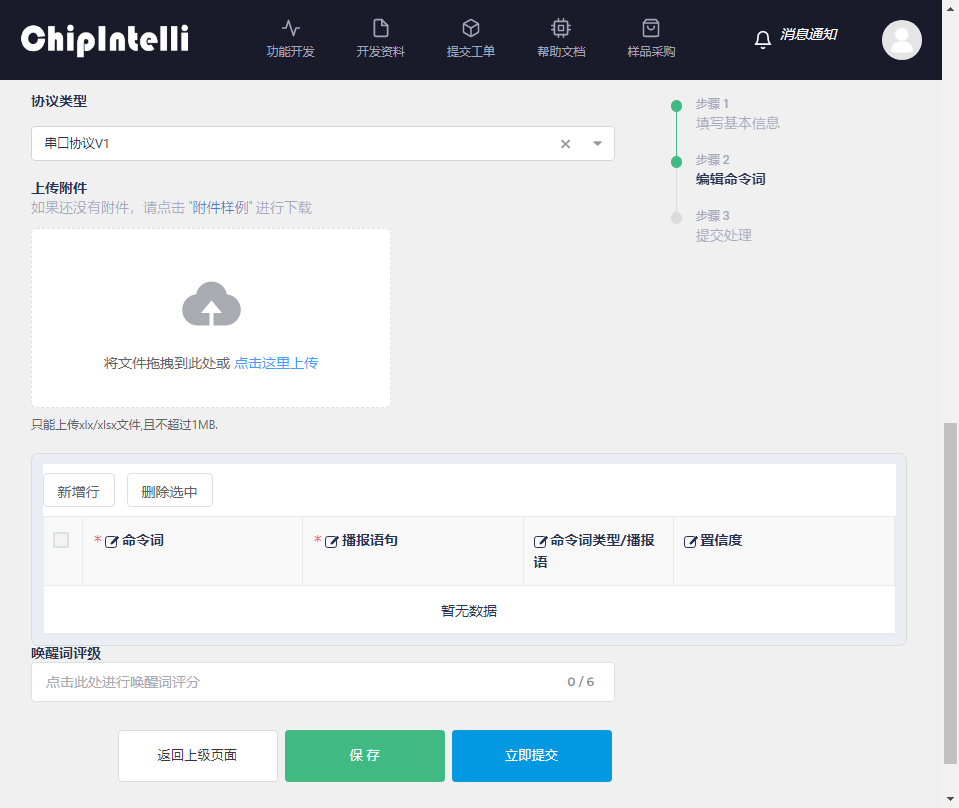
-
There are two ways to edit command words according to prompts.
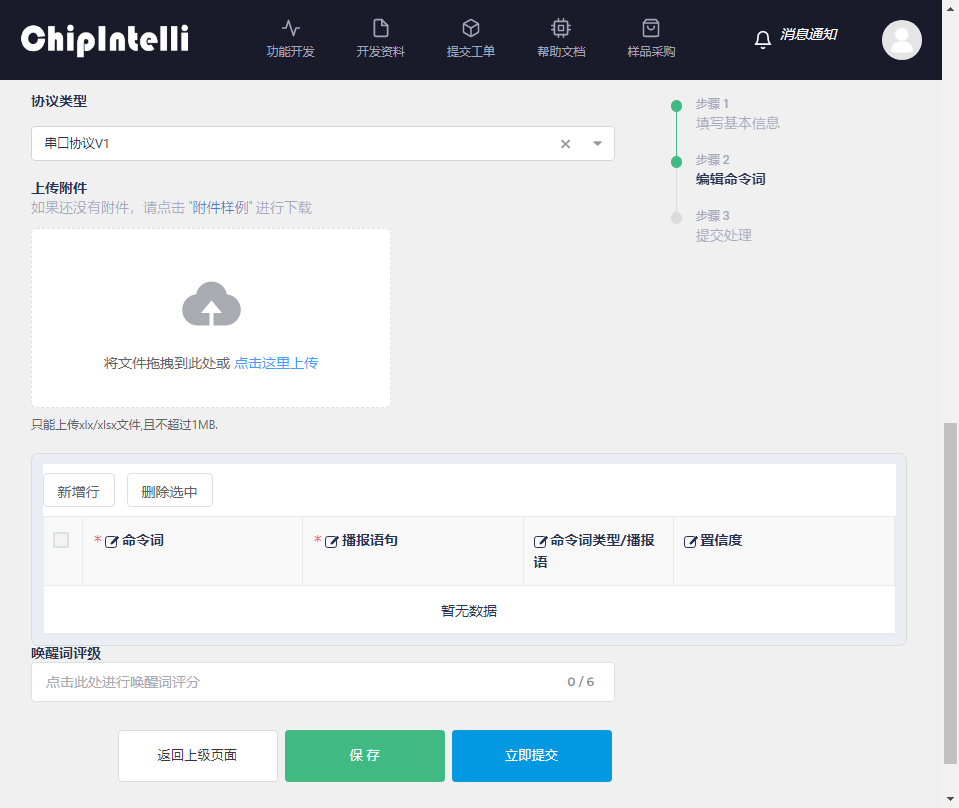
-
Method 1: The platform will recommend command word templates for downloading and editing according to the product type. After editing, click “Click here to upload” on the web page to display command words and other information in the data area. The specific operation steps are as follows:
① Click “Sample Attachment Download” to download an Excel file;
② Open the downloaded Excel table;
③ Fill in the “Command word preprocessing” according to the “filling instructions” in the table;
④ The following is an example of the “command word preprocessing” filled in (taking air conditioning products as an example);
⑤ Then upload the form file to the web page;
⑥ After the upload is successful, the form name will be displayed, and the preview of the form content will be displayed below. Modification and adjustment are supported;
- Method 2: Real time editing and adding command words, wake-up words and other information in the “new line” of the webpage; The specific operation steps are as follows:
① Click “Add Line”;
② Edit and fill in wake-up words, command words and broadcast sounds in the new lines in the edit box below, as shown in the following figure:
-
When all information on the page is completed or uploaded, click “Submit Now”;
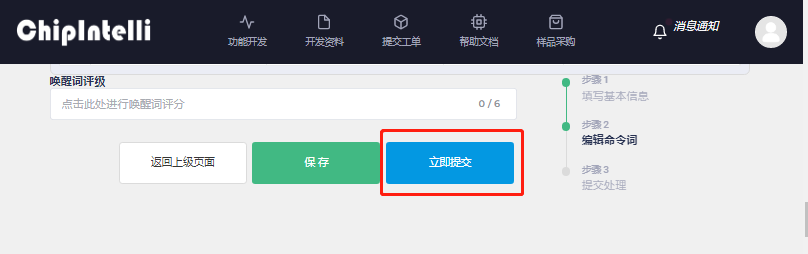
-
Wait a moment, and click “Download File” when you see that “Current Process” is displayed as “Completed”;
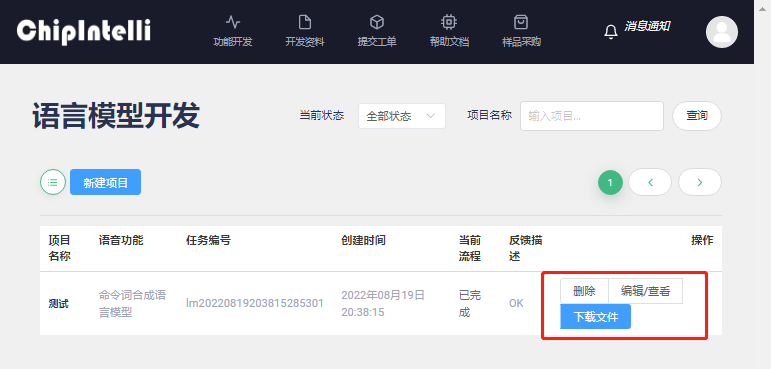
-
The extracted file contains “XXX. bin” product firmware, serial port protocol list and Firmware Burning Steps document, as shown in the following figure. Please open the Firmware Burning Steps document; Burn the firmware to the development board according to its steps to experience and test the speech recognition effect.
2.2 Product firmware and SDK in-depth development¶
Note: If you want to use this function, please contact ☞Business of the Company to open it!
The purpose of this section is to quickly complete the firmware development and SDK generation of mainstream product solutions such as serial port transmission and self-learning, and the main parameters can be configured, the protocol can be customized, and the SDK can also be obtained for secondary development.
- Next, let’s take making a fan-like “single microphone offline firmware with customized protocol” as an example, and enter the “function development” page of the voice AI platform.
- Click [Product firmware and SDK in-depth developmentvelopmentvelopmentvelopment] to enter the development process.
- Click [+ New Project] to fill in the “Product Information”. When the developer fills in and selects the product name, type and description to be developed, the [Application Scenario] selection needs to select the “Single Microphone Offline Serial Port Transparent Transmission Scheme _ SDK _ X. X. X” “, and then click” Create “.
- Then create the version of the project, first create the first version, [version information] recommended to fill in “V0.0.1”; [language type] here we select “Chinese”; [Acoustic model] The product type can be entered here to select the latest version of “Chinese Mandarin Fan V2 _ 1.1M _ V00587” (if there is no acoustic model of this product type, the acoustic model with general version can be selected); [Optimization option] is not a required option. The experience effect of the first firmware production can not be selected. If this function is selected, the system will automatically optimize the wake-up words and command words. The recognition experience effect after optimization is better, but the optimization time is relatively long. According to the current busy level of the system, the optimization time generally ranges from 20 to 120 minutes. Please wait patiently for the optimization to be completed; [Module board selection] Select the module board model used for development in the user’s hand; click “Continue” after completion.
- Enter the “Firmware Parameter Configuration” page, and select and fill in the contents of this page according to the actual situation of the project, including [Identification Parameter], [Algorithm Parameter], [Hardware Parameter], “Function Parameter”, [Print Serial Port Configuration], [Communication Serial Port Configuration] and [Power Amplifier Configuration]. Each parameter on this page is described in detail. After filling, click “Continue”.
- Next is the “Edit Command Words” page. [Timbre Selection] is to select the timbre of the broadcast sound fed back after recognition. It is recommended to use the timbre with Ver.2. [Speech Speed] and [Volume] can be adjusted, and [Broadcast Sound Audition] can also be performed. [Broadcast Configuration] also needs to be filled in according to the instructions on the page; [Upload attachment] is the Excel form file of the command words, broadcast words or agreements filled in by the user. It is necessary to download the attachment sample and fill it in. If it is filled in correctly, it will be uploaded to this page. The page form will be displayed in real time and support page fine-tuning. [SDK download] is a check option. After checking, the SDK development package of the corresponding firmware will be obtained; [Self-learning function] is off by default, which can be viewed in ☞Video.
- After submission, [Current Process] on the version management page displays “Submitted.”.
- After waiting for a while, you will see that [Current Process] changes from “Submitted” to “Completed” after automatic refresh, and then you can click the “Download” button to download the firmware and SDK.
- The downloaded compressed file needs to be decompressed.
- The file obtained by decompression contains an SDK software development kit, product firmware, a serial port protocol list and a firmware burning step manual;
-
The user can perform the burning operation and experience test of the “Product Firmware” according to the decompressed Firmware Burning Steps.pdf document;
-
Finally, users with embedded development capabilities can also use the extracted “SDK development kit” combined with the content of the “☞ Chipintelli Documentation Center-Software Development ” section to program and develop the product.
3. Develop firmware components¶
After the user completes Chapter 1 “Development Environment Preparation” and Chapter 2 “Online Product Firmware Development”, this chapter will take you to develop firmware components. The firmware corresponding to our chip is mainly composed of four components: “language model, acoustic model, broadcast voice and user code”; Next, we will make each component step by step to synthesize the firmware we want.
3.1 Acquisition of language model and acoustic model¶
The language model and acoustic model for making firmware are generated and acquired together. The detailed steps are as follows:
-
Enter the “Function Development” section of the voice AI platform;

-
Click “Language Model Development” to enter the language model production process;

-
After filling in relevant data according to the prompt information on the page, click the “Continue” button to go to the next step;(Note: “G.fst.txt” word segmentation text can also be selected for “operation type” to upload, and “automatic optimization of voice model” is supported, but ☞Enterprise Users Only)
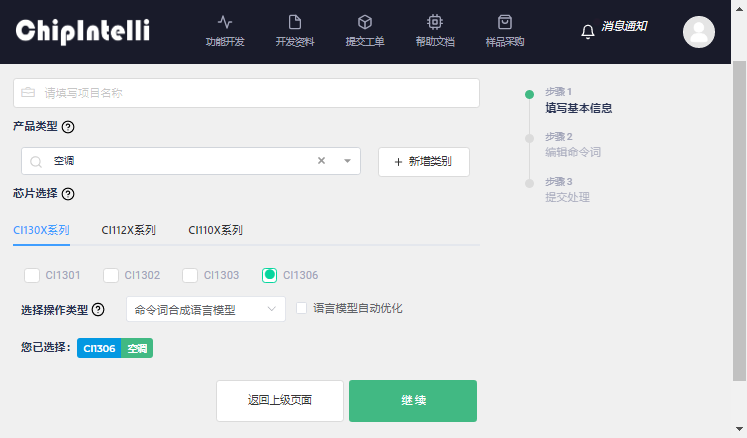
-
The acoustic model is an important component of the firmware. After selecting the acoustic model according to the prompts on the page, click “Acoustic Model Download” and unzip it into the directory. firmware dnn in the local SDK software development kit of the PC
- Click “Sample Attachment Download” to download an Excel file;
- Open the downloaded Excel table;
- Fill in the “Command word preprocessing” according to the “filling instructions” in the table;
- The filled “command word pretreatment” content is as follows (taking air conditioning products as an example):
- Upload the form file on the webpage;
- After the upload is successful, the form name will be displayed, and the preview of the form content will be displayed below, and modification and adjustment are supported;
- Click “Submit”, and the platform will automatically jump to the [Task Management] interface to view the progress of this language model in real time. The “Current Process” in the figure shows “Submitted”, which requires the user to wait for a moment;
- Wait a moment, when you see the “Current Process”, it will be displayed as “Completed”, and you can click “Download File”;
- Decompress the downloaded compressed package file;
- The unzipped file contains the language model and acoustic model, as shown in the figure below. Please open the “Instructions for Use. txt” file; Copy the contents of each file to the corresponding path of the SDK according to the steps in the “Instructions for Use”.
3.2 Broadcast sound synthesis¶
The purpose of synthesizing broadcast voice is to enable the device to have broadcast feedback response after recognizing the command word, so as to enhance the interactive experience; Now let’s make the broadcast sound and make it correspond to the command word one by one.
- Enter the “Function Development” page of the Chipintelli Speech AI Development Platform;
- To synthesize the broadcast, click the “Broadcast Synthesis” section;
- First click the “New Project” button to select the pronunciation language of the broadcast voice, which can be selected from Chinese, English and Japanese;
- Then, select the voice color under the corresponding language. There are many voices for audition, such as female voice, male voice, girl voice and boy voice; (audition function to be opened)
- Then select the speech speed and initial volume of the broadcast voice;
- Then click “Sample Attachment Download” to download an Excel format attachment named “Broadcast Word List_Chinese Template. xlsx”;
- Open the sample attachment, and fill in the text information such as broadcast in the “Language Synthesis” sheet for backup according to the “Filling Instructions” in the table;
- Back to the webpage, click and upload the corresponding Excel attachment;
- After the upload is successful, the contents in Excel will be displayed in the table below, where users can preview, modify and adjust, and click “Submit” after confirmation;
- After successful submission, the page will automatically jump to the task management page, and you can see that the current status of broadcast audio synthesis is “In Progress”;
- Please wait a few minutes for the broadcast according to the number of audio produced, and the “current status” will be displayed as complete. Click the “Download File” button to save the compressed file;
- Decompress the downloaded compressed file to obtain the following multiple files:;
- According to the steps described in the “Instructions for Use. txt”, put the extracted audio files into the. firmware voice src directory in the SDK on the PC for standby.
3.3 User code¶
To develop custom function code, users need to install the matching development environment according to the chip model. Users who have not installed the development environment can do the following:
- Enter ☞Chipintelli Speech AI Development Platform, click on 【☞Development materials】Plate;
- Select “Development Tools and Manuals” by category;
- Click “Query” to see the download links of IDE development tools corresponding to different chips;
- The user finds the development tool and manual corresponding to the chip model in his hand and clicks “Download File” (here, take downloading the development tool corresponding to the CI130X chip as an example);
- Decompress the downloaded compressed file;
-
Open the unzipped IDE installation package, and open the document center 【Installation and Use of Compiled Software】, Install the IDE development environment according to the guidelines.
-
After installation, open the SDK package with language model, acoustic model, broadcast voice and [60000] {cmd_info}. xlsx table with IDE tool. Users can refer to the document center ☞《Software Development》 for application code development according to product requirements;
- After the code is written, you can click the AI icon shown in the figure below in the IDE tool of the 3rd generation chip. You can see the project name in the option box at the upper left corner. Click the Clean button first, and then click the Generate button to compile the code;
- After the code is compiled, right click the project name and left click the “bin file of composite partition”;
- After synthesizing bin files of all partitions, click to start the package upgrade tool;
- When you open the “Packaging and Upgrading Tool” for the first time, you need to select the chip model corresponding to the user’s development board;
- Then click the “Firmware Upgrade” button, jump to the firmware upgrade tool interface, and you will see the serial port number, download progress, download rate, check box and other information of our development board. In addition, please note that USB to serial port is used to communicate with the computer during development. Please install the USB to serial port chip driver in the computer in advance to facilitate the firmware upgrade tool to obtain the serial port number;
- Click “Select Firmware” to select the prepared firmware;
- Check our development board after the serial port number;
- When the development board is powered on or reset, the software will automatically start burning the selected firmware.
① When burning the CI130X series CI-D06GT01D development board kit, you can use the reset button shown below:
② When burning the CI1122/CI110X series CI-B02-MB development board kit, power off the power switch shown in the figure below, and then power on the power switch:
- When the firmware upgrade tool is burned, the download progress will be displayed in real time:
- The firmware upgrade tool displays “device: update success....”, which indicates that the firmware download and update are successful; Remove the check and power on again to start the experience test.
Note: The burning serial port defaults to UART0 of the chip, and the baud rate is 115,200 (CI110X series) or 921,600 (CI130X series)
4. Hardware development¶
The hardware development is mainly divided into two development methods: first, expand the development based on the official standard module of Chipintelli; Second: design its own product modules according to the officially recommended peripheral device layout on the basis of Chipintelli chips. Next, we will explain the two methods. Users can choose one based on the comprehensive comparison of development capability and development resources.
4.1 Hardware module selection¶
The official standard module is a module designed by our company according to the common functions of various product fields, using appropriate chips and high-quality peripheral materials. It has the characteristics of high cost performance and good reliability. Users can select a module suitable for their own needs in the module selection table of 【Hardware Selection Guide】 for specific product development.
4.2 Hardware chip selection¶
If users need to directly use voice chips for hardware development, they need to first select the chip model suitable for their own products according to the recommendations. Users can select from the chip selection table in 【Hardware Selection Guide】 document.
4.3 Hardware design¶
Users who need to design PCB by themselves can design according to the 【Reference Schematic】 provided by our company. Chipintelli provides a variety of scheme reference schematics, which can meet most common application scenarios.
Hardware developers can obtain the reference schematic files from the voice AI platform. The specific acquisition steps are as follows:
- Step 1: enter the “Development Materials” page of the Chipintelli Speech AI Development Platform;
- Step 2: Select “Hardware Design Data” for the “Classification” option;
- Step 3: “File name” Enter the specific chip model and click “Query”, such as “CI1306”;
- Step 4: find the hardware development materials corresponding to the chip, and click the blue “Download File” to download the “Reference Schematic Diagram” containing the corresponding chip.
4.4 Hardware test¶
The test reports related to our chips and modules can be downloaded from 【Test Report】.
If the customer designs the module by himself, he can refer to the above test items for inspection.
5. Product test¶
There is a complete set of testing methods for product schemes developed based on Chipintelli chips or modules, including “the method for testing the recognition effect of voice schemes”, “the method for building automatic voice recognition tests”, and “the method for functional testing during mass production of products”.
5.1 Identification effect test¶
The document center has a document introducing the method of speech scheme recognition effect test. Please go to 【Recognition Effect Test】 to check.
5.2 Automatic identification test¶
The Document Center has a document about the method of building an automated speech recognition test. Please go to 【Automated Recognition Test】 to view.
5.3 Production test¶
The document center has a method document that describes the function test of our products during mass production. Please go to 【Production Test】 to view it.
6. Product scheme development¶
The Document Center has introduced some application cases of product solutions that our company has completed. Users can click 【Product Solution Development】 to view the corresponding documents and browse the relevant information for guiding development and product production.